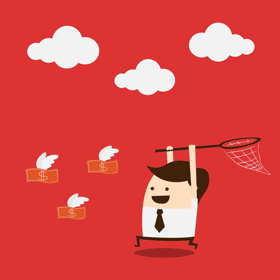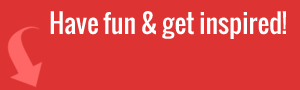Want to make your business emails more professional and put your contact info and business information front and center? If so, then you should consider adding a standardized signature to your business emails.
Here’s how to do it:
Step 1: Make Sure You Have the Basics
A standardized signature should definitely look good, but your business information should be the star. Think of your standardized signature as a digital business card. It’s purpose is to add a sense of professionalism to your emails, emphasize your company name/brand, and present your contact info so people can get ahold of you easily.

Every standardized signature should include this basic information:
- Name
- Job Title
- Business or Company Name
- Business Address (especially if you have a local storefront)
- Business Phone
- Business Website
- Email Address (Important for forwarded messages that may not include original contact info)
One small note: if you are still using a personal email address to send business emails, you should look into setting up a free business email address. Having a business email address is much more professional than sending emails from a personal address, and when paired with a standardized signature, will take your business emails to the next level.
Step 2: Decide What Additional Information Could Add Value to Your Signature
Depending on your specific business and industry, there are a variety of additional things that could be worth adding to your email signature. While most signatures include the basic information above, they don’t all look alike. Email signatures can come in many different shapes, sizes and colors. Look at examples of email signatures from others within your industry to get an idea of what to include in yours.
For example, some email signatures may include:
- Business Slogan – Sometimes adding your business slogan can be helpful, especially if it is a succinct and well-developed representation of your brand (personal coach, consultant, service providers, etc)
- Social Media Links – If you have a strong social media presence, adding links to your blog, Facebook, Twitter, etc can be a nice touch. This is especially important if your business is social media related or if your business is specifically connected to you as a personal brand (social media marketing, PR, musician, etc)
- Promotional Links – Your signature is essentially free advertising. If your business emails are primarily to business clients, adding a link can be a great way to promote a current sale or deal that might interest your clients and increase sales (B2B businesses, Businesses that run a lot of promotions, seasonal businesses, etc)
Don’t go overboard and include a bunch of useless information. Consider carefully whether or not something truly adds value. If it does, include it.
Step 3: Design and Create Your Signature
There are two main ways to design and create your standardized signature. You can do-it-yourself, just using text and possibly an image. Or, you can use a standardized signature creation service, where you just plug in your info and you are good to go. In most cases, it makes the most sense to just use a service, many of which are free.
The standardized signature at the beginning of this article was made using the free service newoldstamp.com. As you can see in the picture below, you just add your pertinent business info and social links and then toggle template options on your right until you find one you like.

So, when is it smart to create your own email signature? Well, as you can see above, there is no option to include a promotional link, slogan, etc. If you have unique information you want to include, you might to just create your own. You can just do this in WORD or in Google Docs and copy and paste to your email provider’s standard signature box or create it right within your email provider’s box. See Step 4 for further details.
Step 4: Link Your Signature to Your Email
The last step in the process is to attach or link your signature to your email system. Each provider has a different process for doing this, though they don’t vary by much. If you are using a signature creation service like newoldstamp.com, they often have a tutorial to walk you through the process of whichever provider you choose.
If you are doing-it-yourself, most providers have tutorials they provide for their users. Here is an example of how to link a standard signature to your Gmail business account.
1. Select the setting tab on the top right corner of your main page. Click on it and select “Settings” from the drop-down menu.

2. Scroll down the page until you come to the “Signature” section and click on the circle right above the text box.

3. Either Create Your Signature Right in the Box or Copy and Paste In Your Signature

4. Go Down to the Bottom of the Page and Click “Save Changes”

After completing these steps, you should be good to go. Your signature will appear on all future business emails that you send.
Additional Standardized Signature Tips
Here are a few extra tips, just to help you make your standardized signatures as professional and effective as possible.
- Keep Your signatures between 2-4 lines – Nobody will read a 10 sentence signature. Include what you need to but keep things short and readable.
- Use Simple Colors and Fonts – Lots of colors or fancy fonts look spammy. Keep it simple and your signature will do just fine.Add Your Business Logo If Possible – If you have room and it fits well in your signature, add your business logo. Never miss an opportunity for free branding.
- Do Your Disclaimer Research – Some industries are required to include disclaimers in their email signatures. If you do not have to include a disclaimer, don’t. But, if required by law, you better know and have it in there.
- Your Signature Should Not Be One Big Image File – Big image signatures are harder to load and screw up a lot more than a traditional text signature.
- Check Your Signature For Things That Could Send it to the Spam Folder – Email Signatures, just like the rest of the email, are scanned by spam blockers. Read up on how to avoid spam filters to make sure you do not have content in your signature that will send your email to the spam folder.
Summary
Standardized email signatures can be a great way to extend your business’ brand, display your contact info, and even market current promotions or deals.Use this handy guide and you will be well on your way to creating and using standardized signatures effectively for your small business.